Get help when you don't see your device listed, or you see an unexpected device or an alert that says your device is offline.
I don't see my device in Find My iPhone
Don't see your device on iCloud.com or in the Find My iPhone app? After each of the following instructions, check again:
- Check that you signed in to iCloud on your device: For iOS 10.3 or later, tap Settings. If you see "Sign in to your [device]," tap it and enter your Apple ID and password. For earlier versions of iOS, tap Settings > iCloud and enter your Apple ID and password.
- Tap Settings > [your name] > iCloud > Find My iPhone. If Find My iPhone is off, turn it on. Then tap Allow.
- Check which Apple ID you signed in with. Maybe you signed in to iCloud.com or Find My iPhone with a different Apple ID than on the device that you don't see listed. To check, sign in to Find My iPhone or iCloud.com with your other Apple ID accounts and look for your device.
- Check that your device has a cellular or Wi-Fi network connection. For example, to locate your Mac or Apple Watch, it must connect to Internet through a known Wi-Fi network (not Ethernet). If you can access your device and see that it has an active Internet connection, turn Airplane Mode on and back off. Still need help? Turn your device off and back on.
- Tap Settings > General > Date & Time. Check that Set Automatically is on, which automatically sets your date and time based on your time zone.
With the same Apple ID, you can register up to 100 devices for Find My iPhone. If you need to add a device after you registered 100 others, remove a device first.

I see my device in Find My iPhone, but it's offline
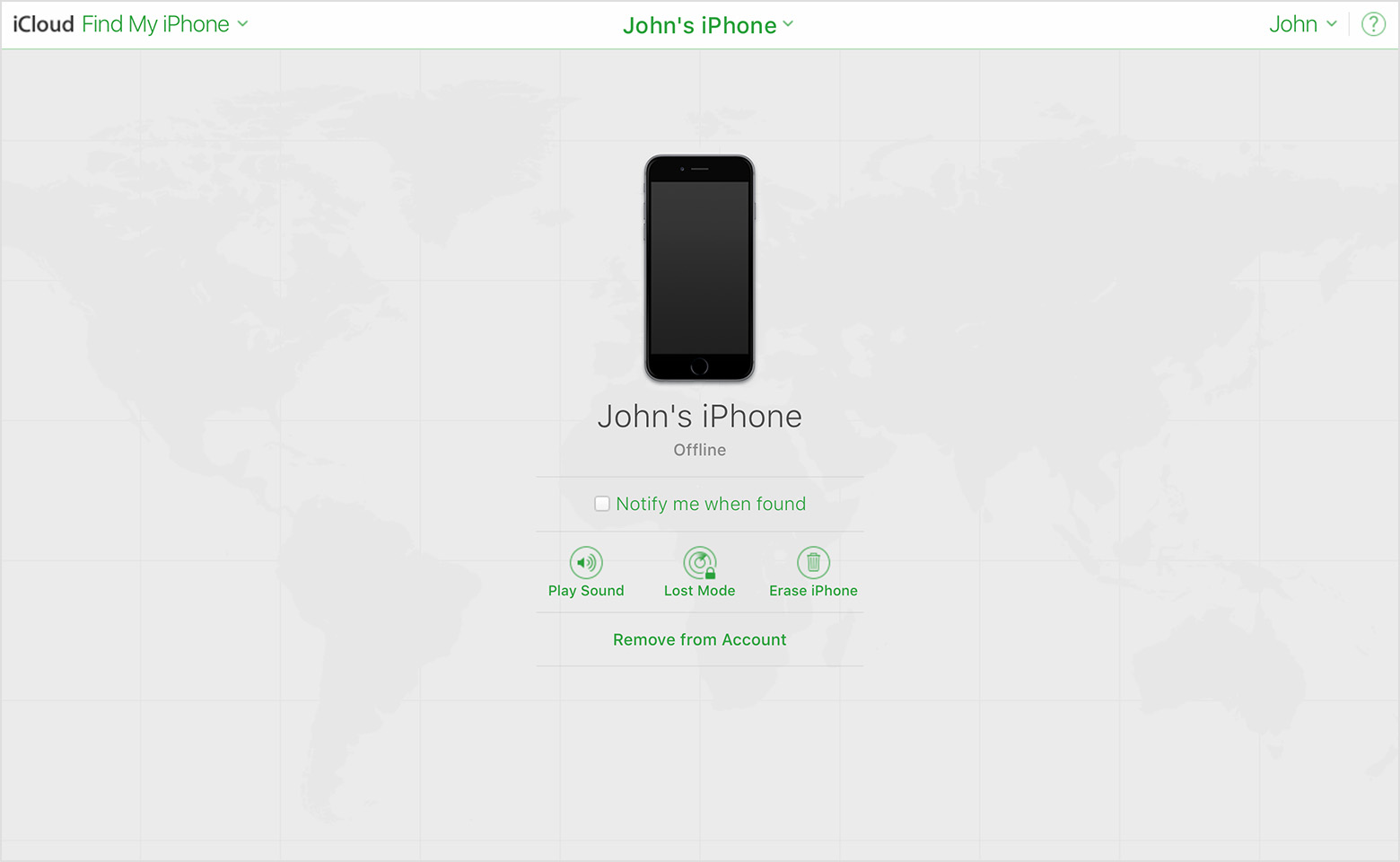
If you see "Offline," "No location available," or "Location Services Off," your device might be offline for one of these reasons:
- It's powered off, the battery has run out, or more than 24 hours passed since the last location was sent to Apple (if Send Last Location is turned on). When your device is connected to the Internet, you can see the remaining battery in the upper-right corner of the information pane.
- Your iPad, iPod touch, Apple Watch, or Mac isn't connected to a known Wi-Fi or data network. Wait a few minutes and try again.
- You're in a country where we don't offer this feature. This feature might not be available in your country due to technical limitations or local law.
You can still play a sound, send a message, issue a lock request, or start an erase of your iOS device with Find My iPhone. Your device receives the command after you turn on your device and connect to the Internet.
If you contact your wireless service provider to report your device lost or stolen, they might deactivate your SIM card or account. This turns off service for your iPhone and you won't be able to find, play a sound, send a message, issue a lock request, or start an erase of your iOS device with Find My iPhone. However, we'll help you learn how to protect your information.
Your device's last known location is available for one day. If your device is offline or can't connect to Find My iPhone for more than 24 hours, you won't be able to see the last known location.

The location circle is too large to be useful
If your device is still determining a more accurate location, the location circle might be large. Wait a few minutes and refresh the map again. If the location circle remains large, your device might not have access to a Wi-Fi or GPS signal.
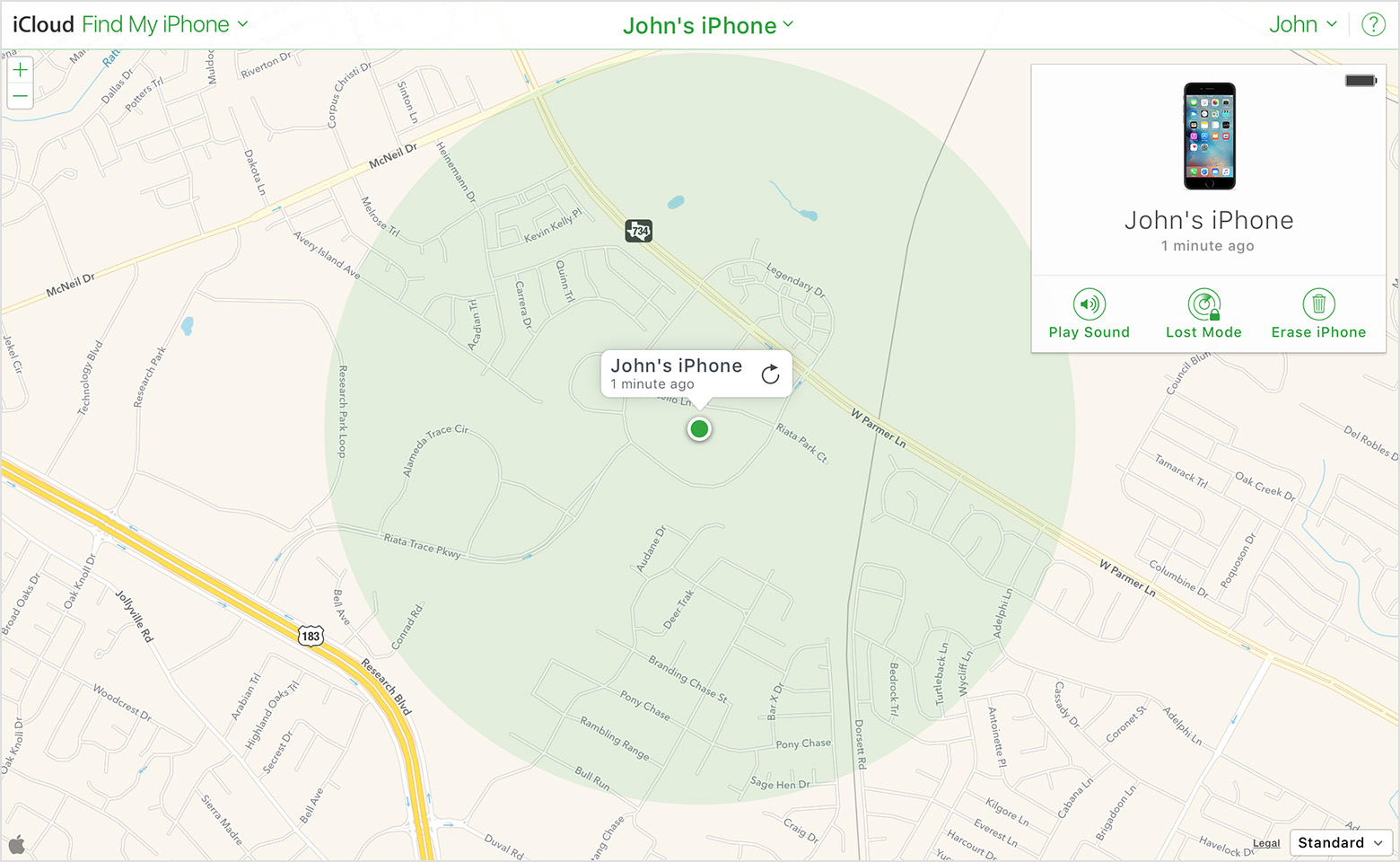

I see a device that I don’t own or use anymore
Before you sell or give away your iPhone, iPad, iPod touch, Apple Watch, or Mac, sign out of iCloud and erase all content and settings. When you sign out of iCloud from your device, iCloud turns off Find My iPhone and removes the device from your list.
If your device is currently offline, you can remove it. Go to iCloud.com and click  to the right of the device name. Or, from the Find My iPhone app on your iOS device, swipe over the device name and tap Remove.
to the right of the device name. Or, from the Find My iPhone app on your iOS device, swipe over the device name and tap Remove.

If your device comes back online and Find My iPhone is on, your device automatically reappears in your device list.

My device is linked to a previous owner's account
If you're asked to give a previous owner's Apple ID and password when you set up an iPhone, iPad, or iPod touch, or the passcode when you turn on an Apple Watch, then the device is still linked to their account with Find My iPhone Activation Lock. Contact the previous owner and ask them to turn off Find My iPhone and remove the device from their account.

I can't turn on Find My Mac
If you can't turn on Find My Mac, try these steps:
- Go to iCloud System Preferences. If you see "Administrative authorization required," you aren't an administrative user on your Mac. Log out of your account, log back in with an administrative user account, and then try to turn on Find My Mac.
- Check to see if your recovery system is up to date. If you see "Recovery system update required" in the iCloud System Preference, you'll need to update your Mac. From the Apple menu, choose Software Update, and make sure you install the Mac OS X Recovery HD Update for your version of OS X.
- Make sure the recovery partition on your Mac isn't damaged. Try to verify and repair the partition with Disk Utility.
No comments:
Post a Comment