If you lose your iPhone, iPad, or iPod touch or think it might be stolen, these steps might help you find it and protect your data.
If Find My iPhone is enabled on your missing device
You can use Find My iPhone to find your device and take additional actions that can help you recover it and keep your data safe.
- Sign in to icloud.com/find on a Mac or PC, or use the Find My iPhone app on another iPhone, iPad, or iPod touch.
- Find your device. Open Find My iPhone, and select a device to view its location on a map. If the device is nearby, you can have it play a sound to help you or someone nearby find it.
- Turn on Lost Mode. Using Lost Mode, you can remotely lock your device with a passcode, display a custom message with your phone number on your missing device's Lock screen, and keep track of your device's location. If you added credit or debit cards to Apple Pay, the ability to make payments using Apple Pay on the device is suspended when you put your device in Lost Mode.
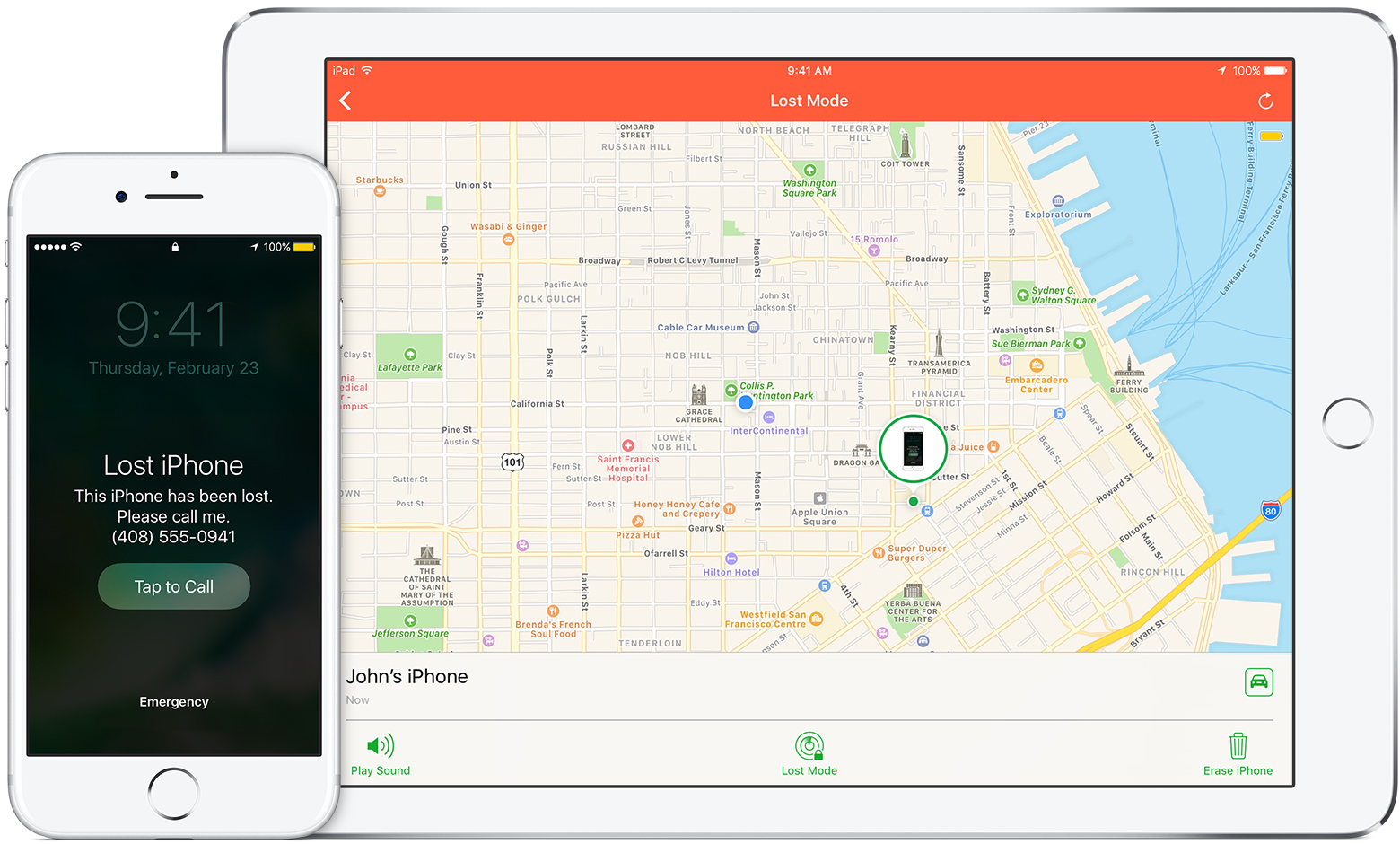
- Report your lost or stolen device to local law enforcement. Law enforcement might request the serial number of your device. Find your device serial number.
- Erase your device. To prevent anyone else from accessing the data on your missing device, you can erase it remotely. When you erase your device, all of your information (including credit or debit cards for Apple Pay) is deleted from the device, and you won't be able to find it using Find My iPhone. After you erase a device, you can't track it. If you remove the device from your account after you erase it, Activation Lock will be turned off. This allows another person to activate and use your device.
- Report your lost or stolen device to your wireless carrier, so they can disable your account to prevent calls, texts, and data use. Your device might be covered under your wireless carrier plan.
If you use Family Sharing, any family member can help locate another member’s missing device. Just have your family member sign in to iCloud with their Apple ID, and you can find any device associated with that Family Sharing account.
What if your device is off or offline?
If your missing device is off or offline, you can still put it in Lost Mode, lock it, or remotely erase it. The next time your device is online, these actions will take effect. If you remove the device from your account while it's offline, any pending actions for the device is cancelled.
How do you turn off or cancel Lost Mode?
You can turn off Lost Mode by entering the passcode on your device. You can also turn off Lost Mode on iCloud.com or from the Find My iPhone app.

If Find My iPhone isn't enabled on your missing device
If you didn't turn on Find My iPhone before your device was lost or stolen, you can't use it to locate your device. However, you can use these steps to help protect your data:
- Change your Apple ID password. By changing your Apple ID password you can prevent anyone from accessing your iCloud data or using other services (such as iMessage or iTunes) from your missing device.
- Change the passwords for other internet accounts on your device. This could include email accounts, Facebook, or Twitter.
- Report your lost or stolen device to local law enforcement. Law enforcement might request the serial number of your device. Find your device serial number.
- Report your lost or stolen device to your wireless carrier. Your carrier can disable the account, preventing phone calls, texts, and data use.
Find My iPhone is the only way that you can track or locate a lost or missing device. If Find My iPhone isn't enabled on your device before it goes missing, there is no other Apple service that can find, track, or otherwise flag your device for you.
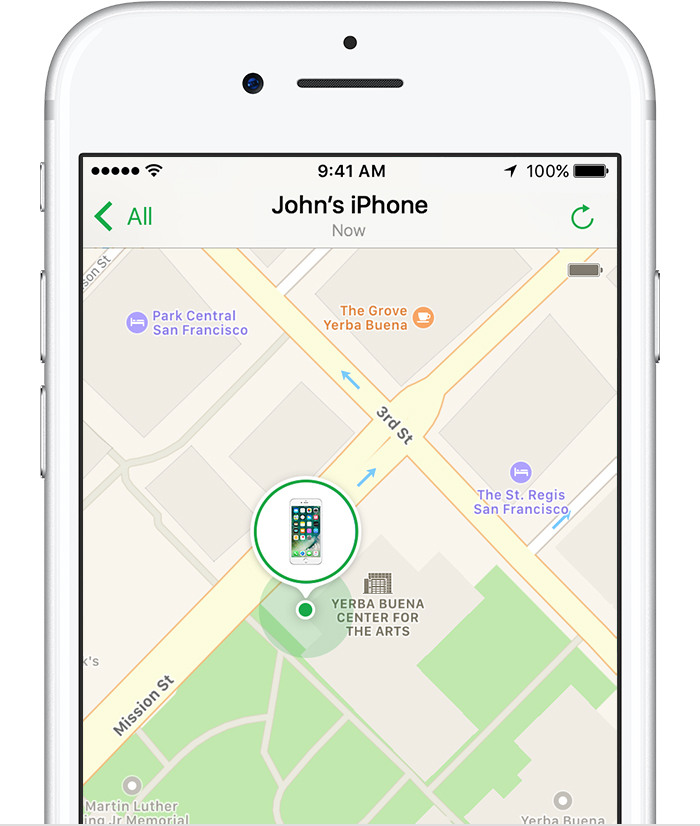
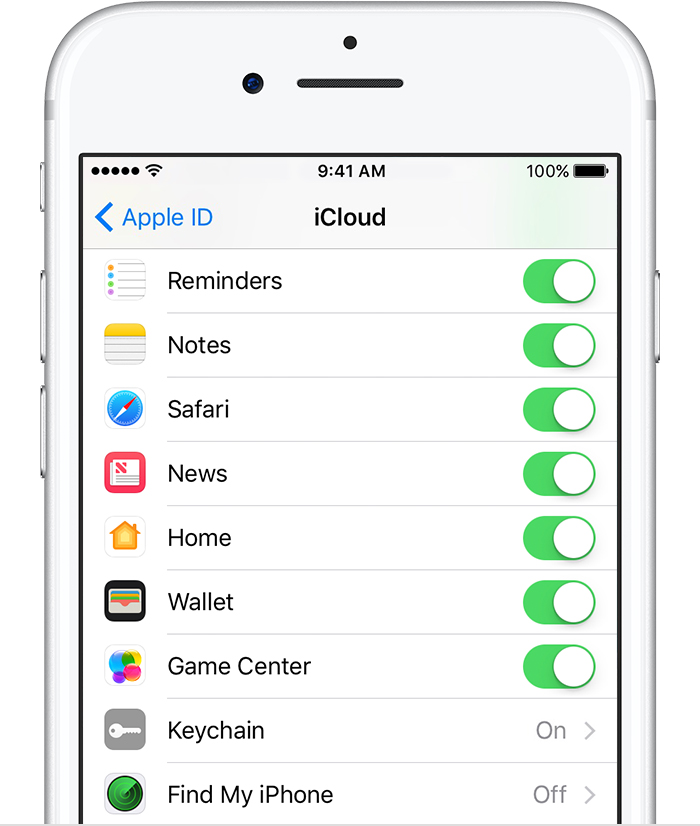
No comments:
Post a Comment